How to Set Up PayPal Payment Gateway
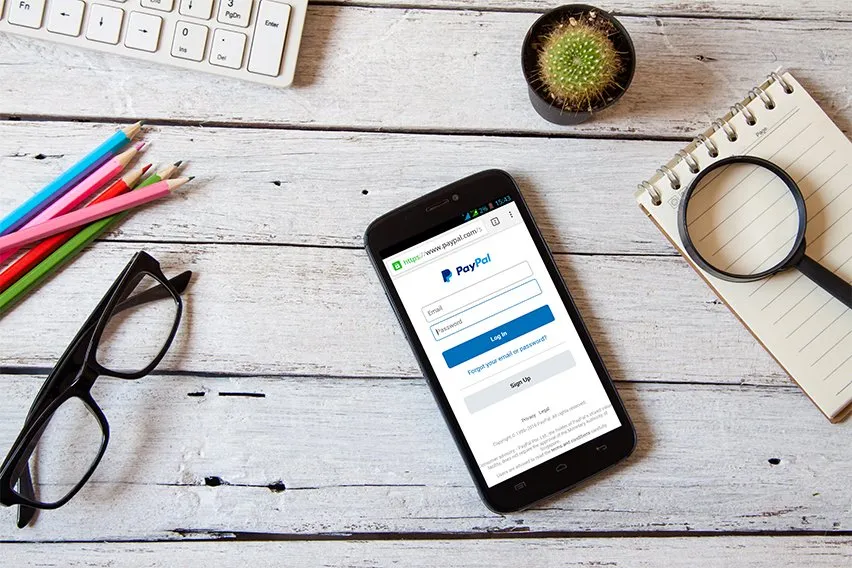
PayPal has an awesome payment gateway service that’s trustworthy and easy to use. This guide will show you how to set one up on your website.
PayPal is probably the most popular payment processor in the world. Everyone has an account. Sending money to friends or receiving money as a small business is simple.
PayPal also offers a unique payment gateway solution called Payflow to readily accept card payments online.
So what is the difference between a payment gateway and a payment processor? How can PayPal be both? And how do you set up a payment gateway on your website?
All this and more in today’s guide!
Here’s What We’ll Cover:
Payment Processors vs Payment Gateways
How to Set Up a PayPal Payment Gateway on WordPress
How to Set Up a PayPal Payment Gateway on Squarespace
How to Set Up a PayPal Payment Gateway on Wix
What Is a Payment Gateway?
A payment gateway is the intermediary between the credit card owner and your bank account. Essentially it is a service that verifies the credit card details with the credit card payment network. The network processes the credit card information. Say the network authorizes the payment. The gateway will then return the transaction details and confirm that the payment went through. If the network rejects the payment, the gateway will show the cardholder that their card was declined.
It’s as if a payment gateway is a middle man with the padlocked briefcase. The padlocked briefcase holds the credit card details securely as he runs between the cardholder and the network to check it’s all okay!
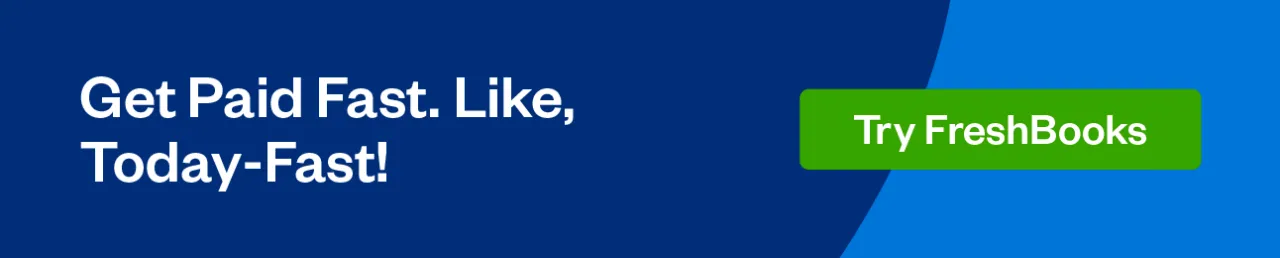
Payment Processors vs Payment Gateways
So you’ve likely heard of PayPal as an online payment processor. What does that mean?
Payment processors – A payment processor sends the transaction information to the issuing bank. When the bank approves the payment details, the money is released to your bank account.
Payment gateways – A payment gateway provider authorizes the credit card payment as a secure transaction with the credit card network. (and debit cards!)
You need both to accept payments online. PayPal is both. It communicates with your bank accounts and the card networks to authorize and approve payments. It’s an all-in-one solution.
But what if you don’t want a PayPal merchant account? Well, their payment gateway Payflow works with any payment processor. This gives you the flexibility with the bank account you choose to host your business with. PayPal Payflow will add on extra payment options if you use it as a payment gateway. One such payment option is PayPal Credit. This is an extra that you won’t find with other popular payment gateways.
Payflow pro is a step beyond. It’s a paid service by PayPal that allows you to customize the checkout experience.
How to Set Up a PayPal Payment Gateway on WordPress
To set up Payflow on your WordPress website, you need the WooCommerce plugin.
- Log into your WordPress admin account
- Find your WooCommerce plugin on the left side menu. Click “Settings”.
- Click “Checkout”
- You’ll find PayPal under the Payment Gateways tab. Click “Settings”.
- Check the box next to “enable PayPal”.
- Click “save changes”
Your checkout on your WordPress website will now include PayPal as a payment gateway.
How to Set Up a PayPal Payment Gateway on Squarespace
- Log into your Squarespace account
- In the home menu, select “Commerce”
- Click “Payments”
- Click “connect PayPal”
- This will redirect you to a pop up window. PayPal will prompt you in this window to log into your business account. When you see the authorization message, you can go back to the Squarespace page.
- Now Squarespace will prompt you to read through their payment gateway agreement. This includes information about their processing fees. Read through it carefully. Click “Agree and Continue”.
- A PayPal pop-up window will open. It will prompt you to select a payment method for your Squarespace fees. Choose one and click “Agree & pay”.
- You’ll receive a confirmation email from PayPal and Suaurespace to confirm your connection is complete. Your customers will now see a PayPal button at checkout.
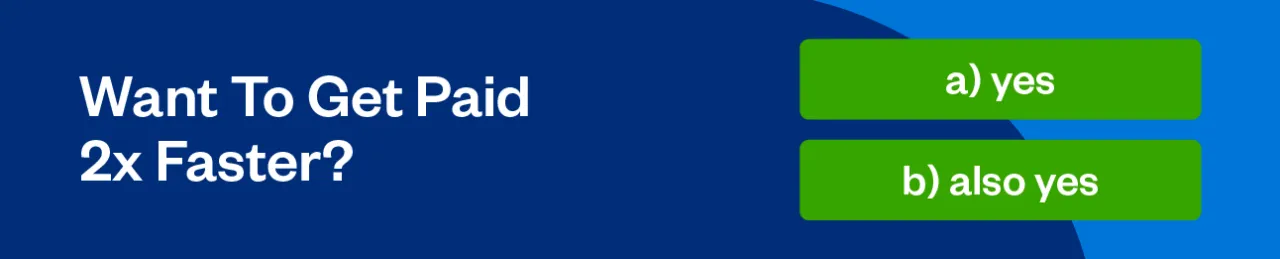
How to Set Up a PayPal Payment Gateway on Wix
- Log into your Wix account.
- Select the website you want to add PayPal to
- On the left-hand pane, scroll down to click “Settings”.
- Scroll down to eCommerce & Finance. Click “Accept Payments”.
- Find PayPal and click the “Connect” button.
- A pop-up window will appear. Log into your PayPal merchant account with your usual credentials. When you see the authorization message, head back to Wix.
- When you return to your dashboard, there should be a green tick next to PayPal.
Key Takeaways
As an international payment processor and payment gateway, PayPal is very powerful. It efficiently processes card transactions from any major debit or credit card issuer in seconds. It also has a trusted brand name that your customers will be familiar with. I hope this article was helpful in teaching you how to connect PayPal to your website.
For more tutorials like this one, head to our resource hub.
RELATED ARTICLES

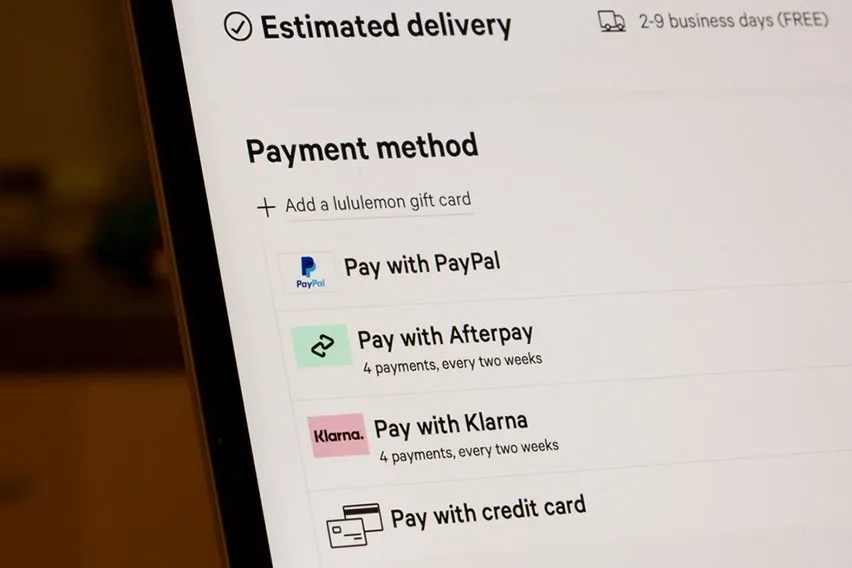 How to Cancel Automatic Payments on PayPal
How to Cancel Automatic Payments on PayPal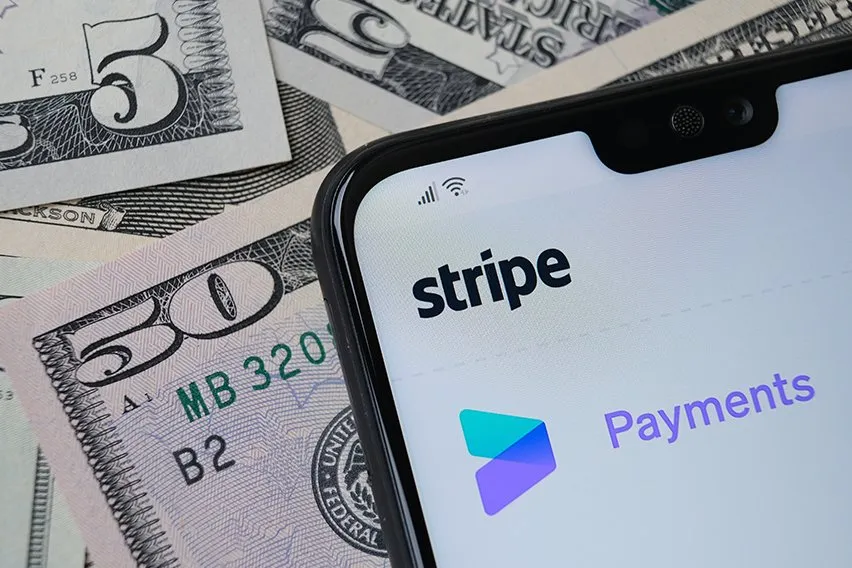 A Guide to Stripe Payment Methods
A Guide to Stripe Payment Methods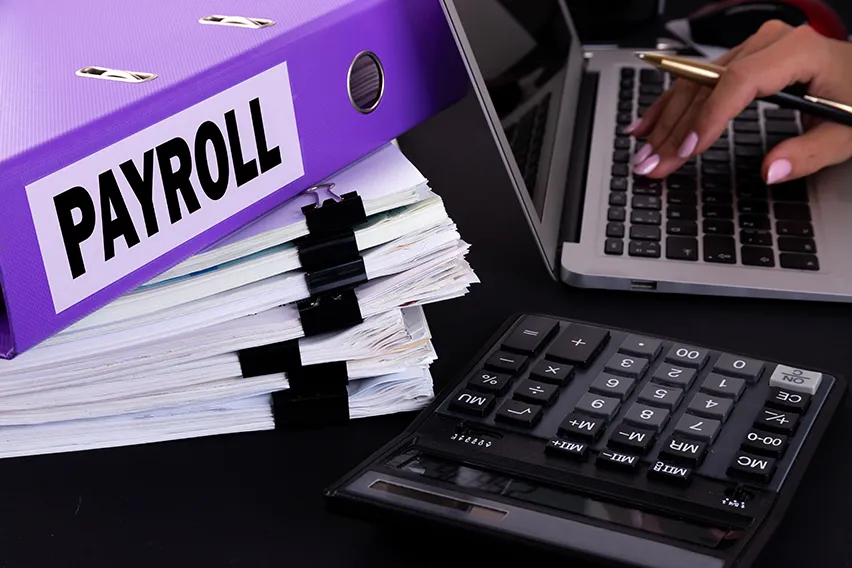 Payroll Ledger: What It Is and How to Create One
Payroll Ledger: What It Is and How to Create One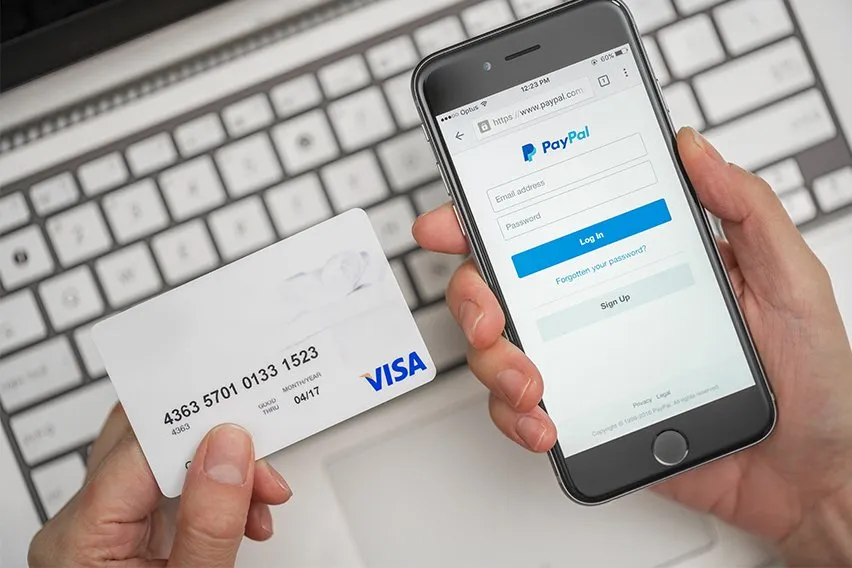 How to Receive Money on PayPal: Methods, Duration, and Fees
How to Receive Money on PayPal: Methods, Duration, and Fees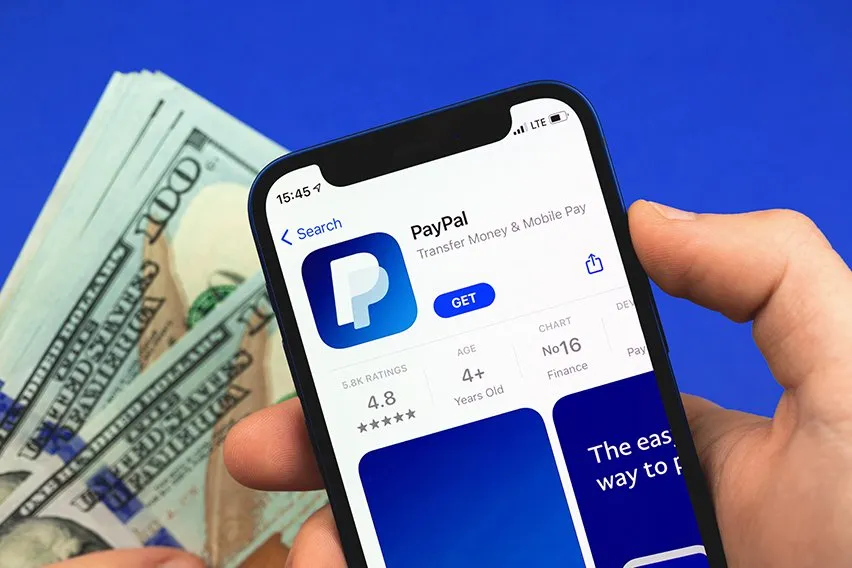 Why Is My PayPal Money on Hold or Unavailable: 5 Reasons
Why Is My PayPal Money on Hold or Unavailable: 5 Reasons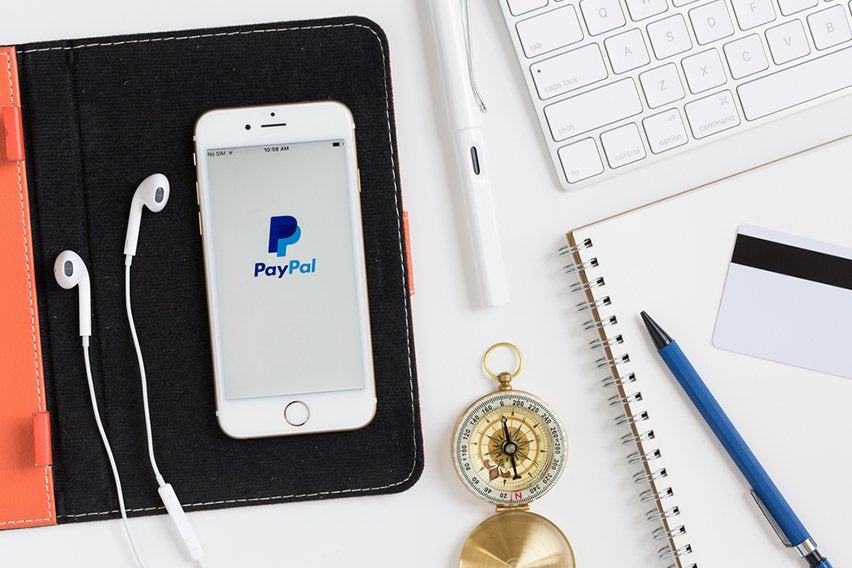 What Are PayPal Fees & How Much Do They Charge
What Are PayPal Fees & How Much Do They Charge